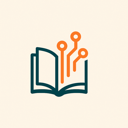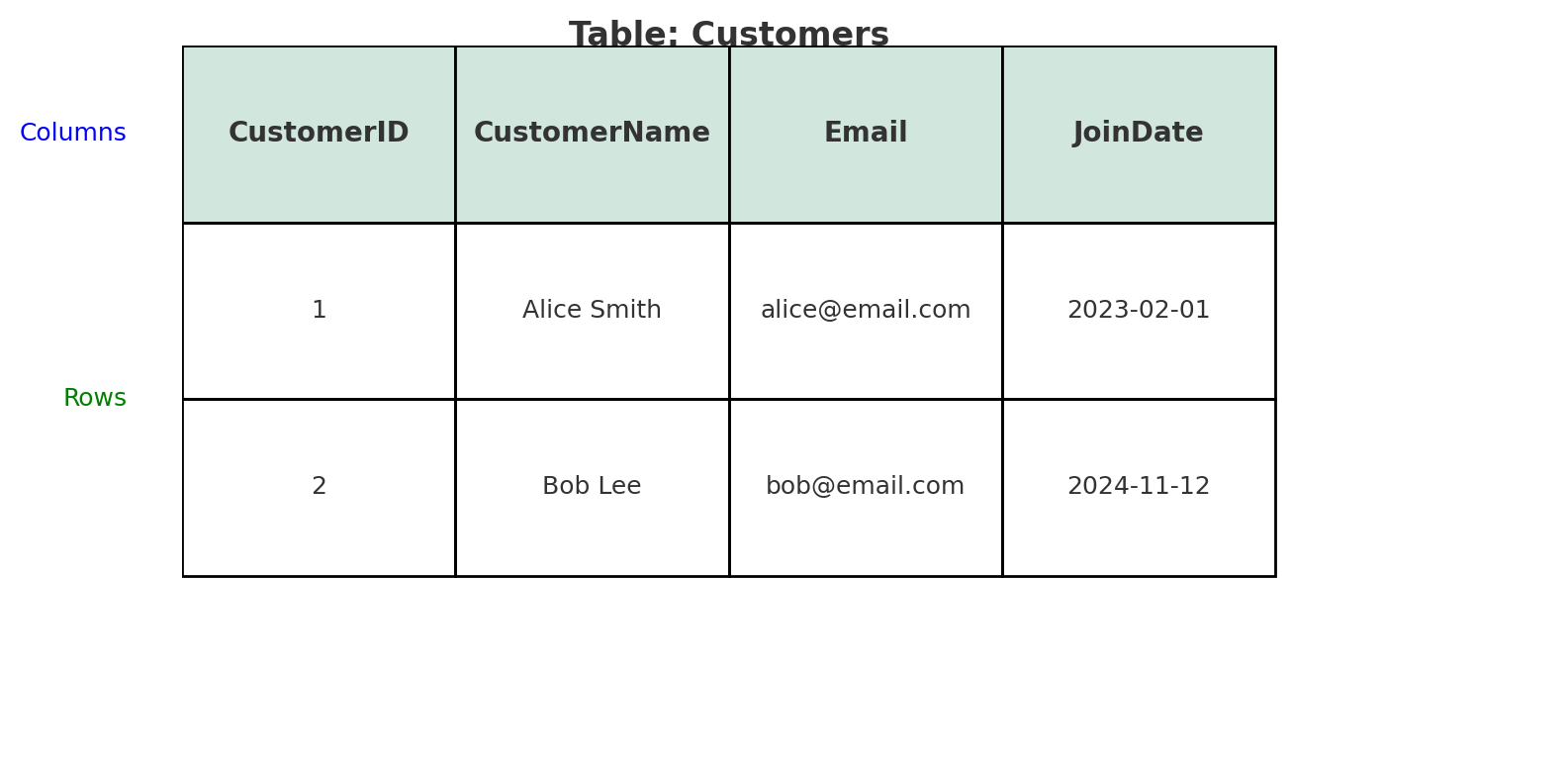Once upon a time in the Land of Datapolis, a young data architect named Aarav was given a mighty mission:
“Design the data system for the Kingdom’s growing business empire.”
He had all the power—he could create any table, name any column, and define how all the data in the land would be stored. But his mentor, an old master named Sir Schema, gave him one golden rule:
“The name you give is the soul of the data. Choose carelessly, and confusion will reign.”
Chapter 1: The First Mistake – The Table of Chaos
Aarav created his first table like this:
CREATE TABLE Xyz123 (
a1 INT,
b2 VARCHAR(50),
c3 DATE
);It worked… but no one knew what it meant.
Business Analyst:
“What’s in b2?”
Developer:
“Why is it called Xyz123? Is it for products or invoices?”
Aarav had built a data dungeon, not a data kingdom.
Chapter 2: Naming with Intention
Sir Schema smiled and said:
“Let your table names speak for themselves. Let columns tell a story.”
Aarav started over.
CREATE TABLE CustomerOrders (
OrderID INT PRIMARY KEY,
CustomerID INT,
OrderDate DATE,
TotalAmount DECIMAL(10,2)
);Now, anyone could understand the table’s purpose just by reading it.
- CustomerOrders: Clearly a list of purchases by customers
- OrderDate: No confusion about what the date means
- TotalAmount: Tells exactly what the number represents
Aarav realized:
“Naming isn’t for the computer. It’s for every human who will ever read this.”
Chapter 3: Rules for a Kingdom of Clarity
Aarav set some sacred rules that everyone followed:
- Use Singular Nouns for Table Names
- Customer, not Customers
- Invoice, not Invoices
- Because each row is one item
- Name for Meaning, Not Convenience
- Use CreatedDate, not just Date
- Use ProductPrice, not just Price (context matters!)
- Stick to Consistent Naming Patterns
- FirstName, LastName, PhoneNumber
- Avoid mixing styles like first_name, LastName, phoneNo
- Avoid Reserved Words and Shortcuts
- Don’t name a table Order (it’s a reserved SQL word)
- Avoid lazy names like info, data, temp
- Use Prefixes or Suffixes When It Adds Value
- UserID, CustomerID (foreign keys)
- IsActive, HasEmail for boolean flags
Chapter 4: The Long-Term Win
Years passed. New analysts, engineers, and even interns joined the Kingdom.
They read Aarav’s tables and instantly understood what each field meant.
They built dashboards, wrote queries, and made decisions without guessing.
Because Aarav had named everything with clarity, there was:
- Less confusion
- Fewer bugs
- Faster onboarding
- Happier teams
His data system became the standard for the entire land.
Chapter 5: The Naming Checklist of Champions
Before creating any table or column, Aarav taught everyone to ask:
- What real-world thing does this represent?
- Would a non-technical person understand the name?
- Is the name too short, vague, or misleading?
- Will this still make sense a year from now?
- Are we following our naming conventions?
Conclusion: A Name is a Gift to the Future
Aarav’s story teaches us this:
Every column and table you create is a message to the next person. Will it guide them—or confuse them?
In the world of databases, smart naming is kindness, clarity, and power all at once.