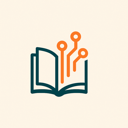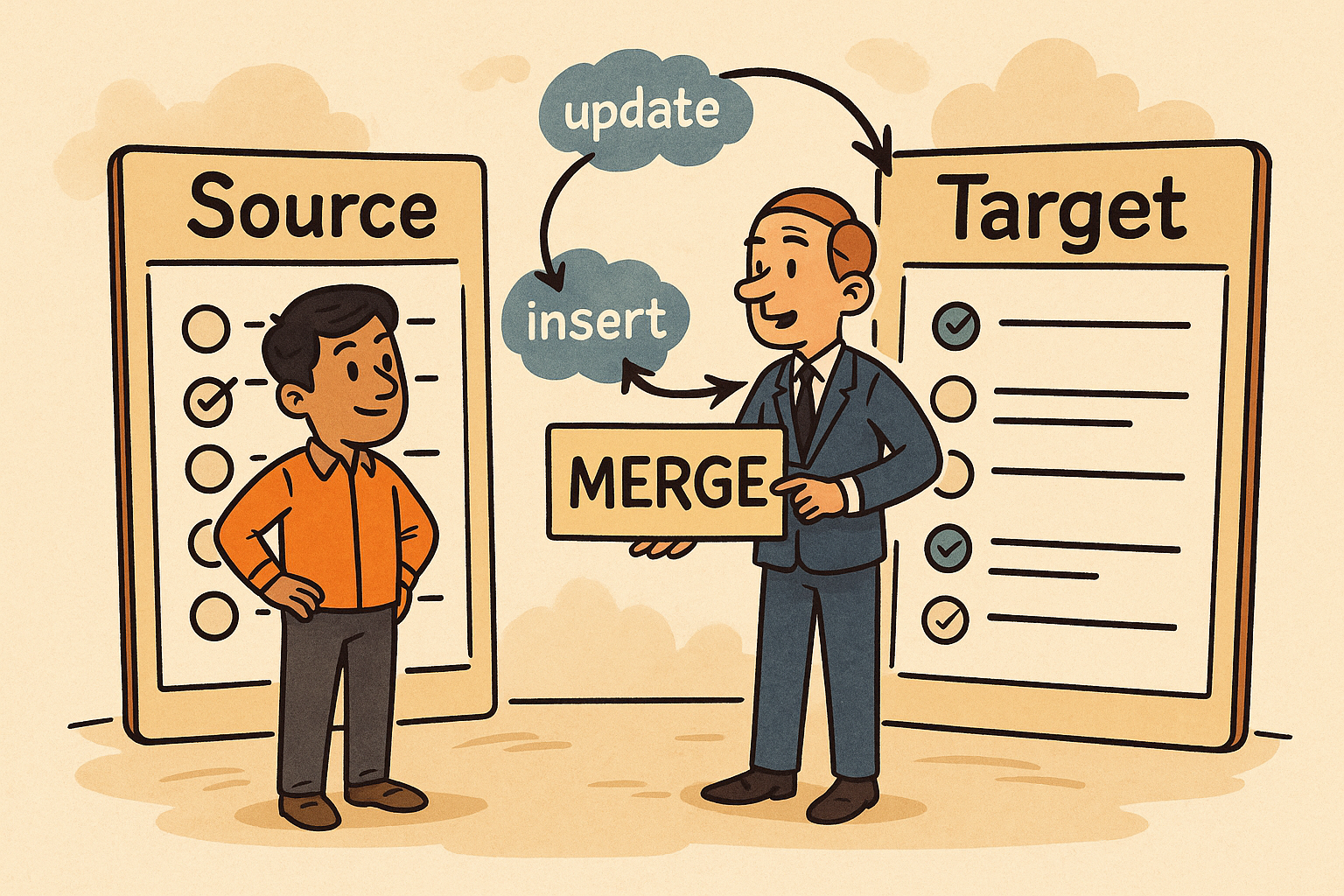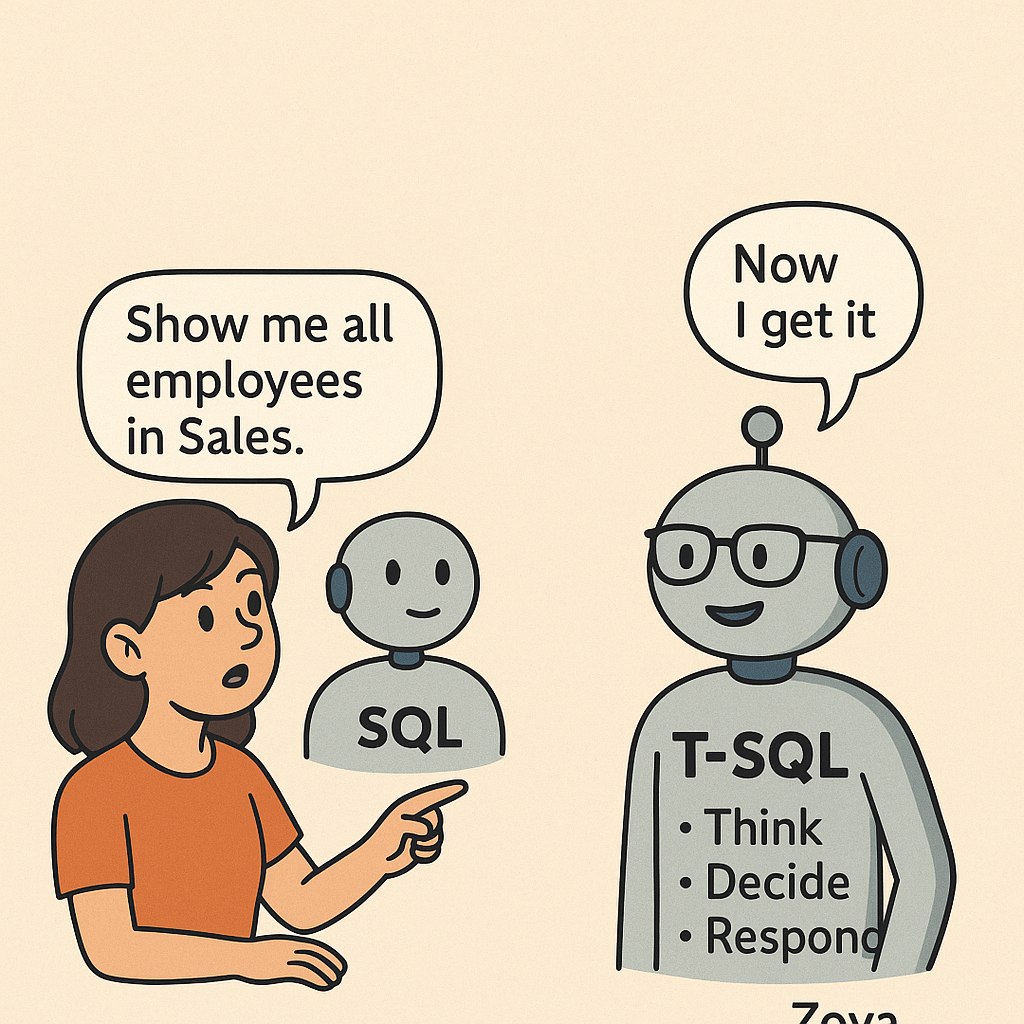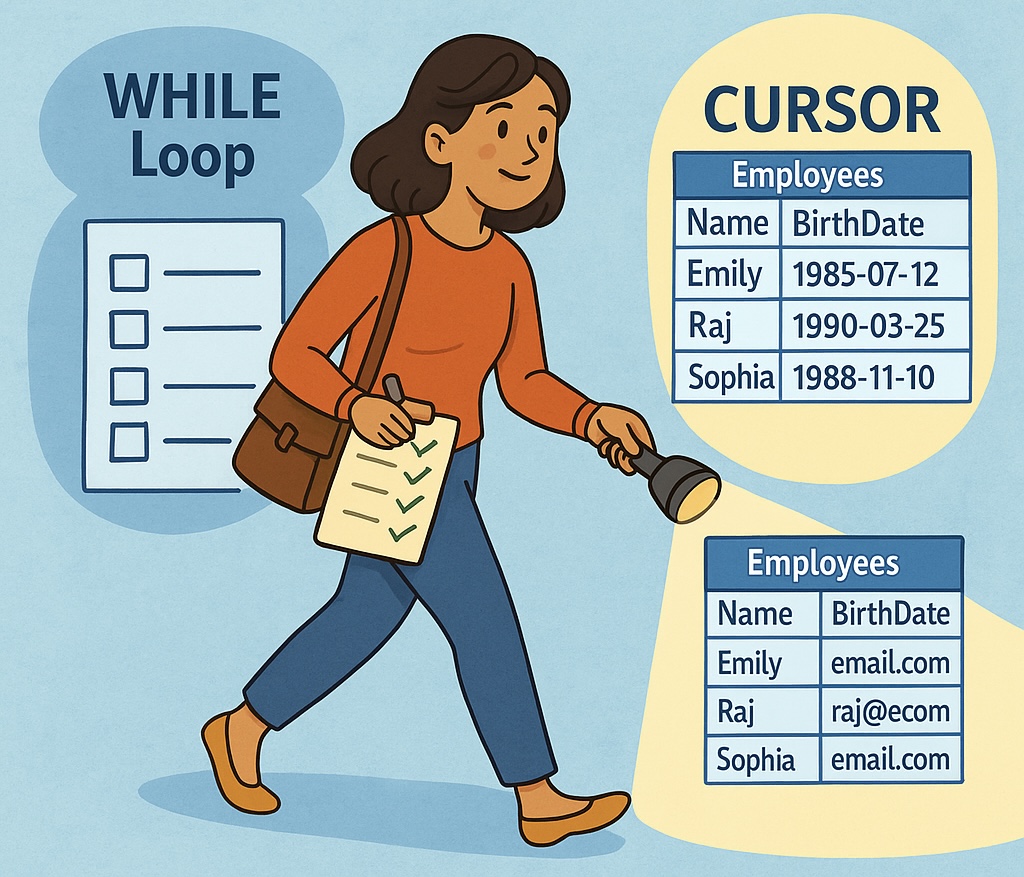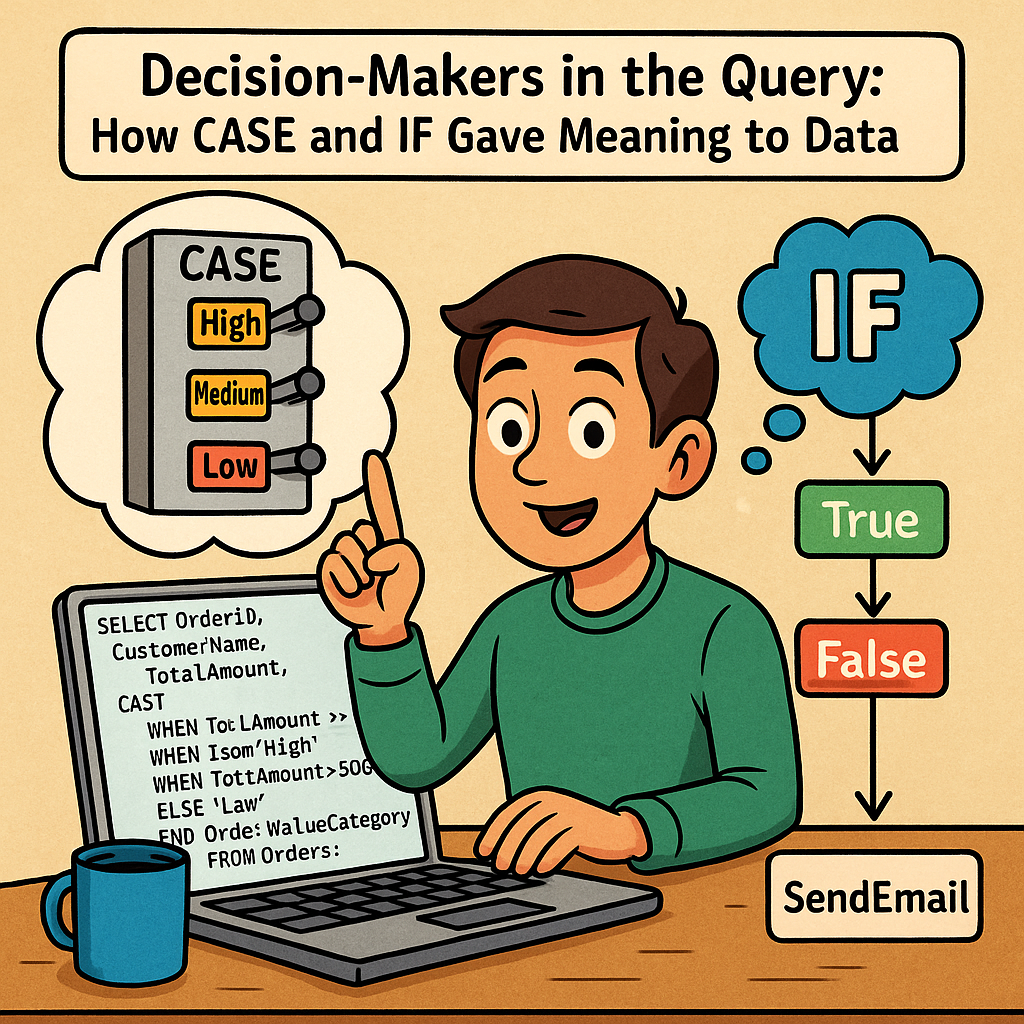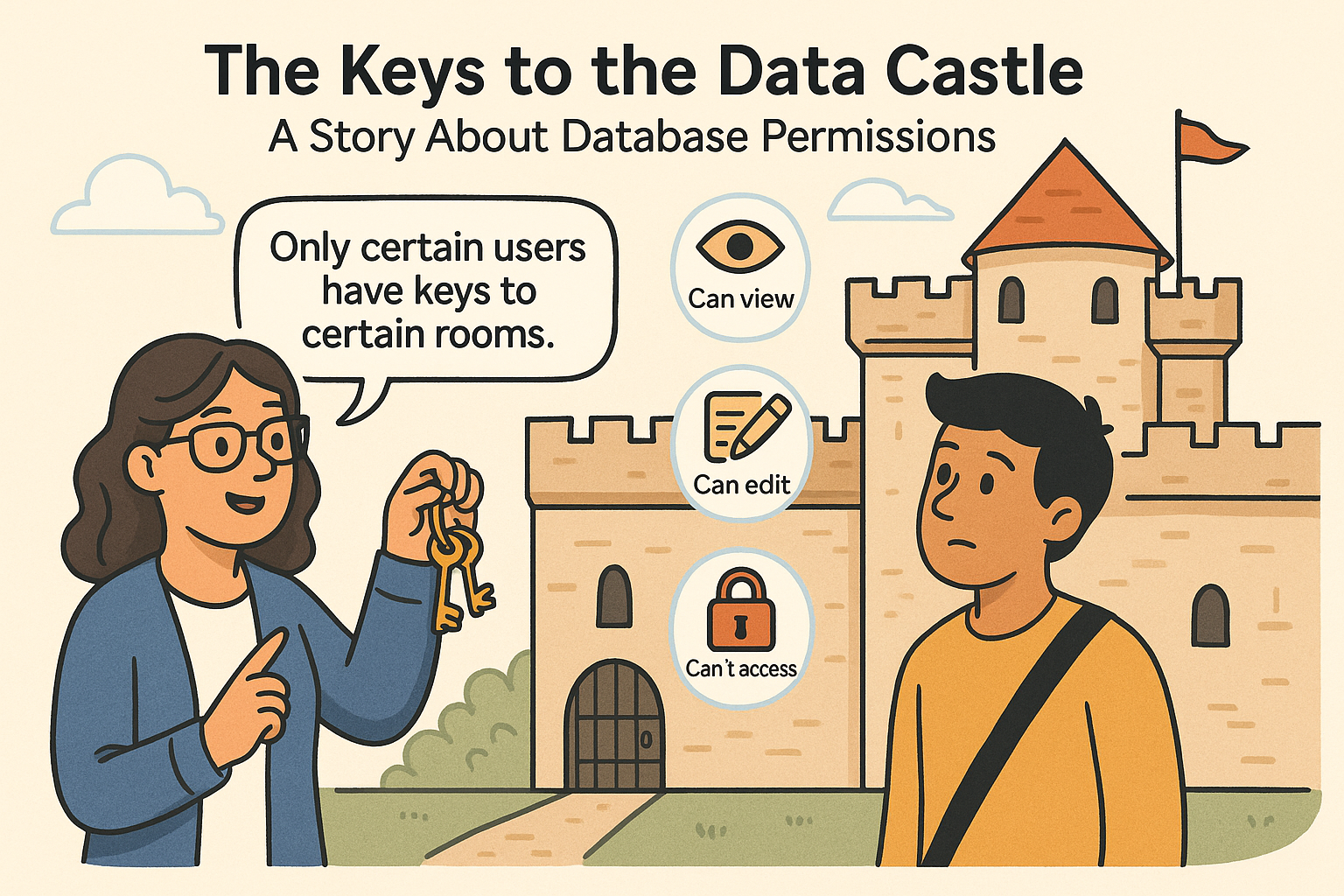Riya runs operations at a fast-growing logistics company called SwiftMove.
Every morning, she opens three tabs:
- One for delivery reports
- One for inventory
- One for customer feedback
By the time she finds the numbers she needs, her coffee’s gone cold.
One day, her CTO walks in and says:
“What if I could show you everything you need—on one screen?”
Chapter 1: The Birth of a Dashboard
The CTO pulls up a live dashboard built in Power BI.
- A map shows late deliveries by region
- A gauge shows today’s fulfillment rate
- A bar chart breaks down orders by warehouse
- A card flashes with customer complaints logged in the last 24 hours
“This,” he says, “is your dashboard.”
What Is a Data Dashboard?
A dashboard is a visual display of your most important metrics, all in one place—updated automatically from your data.
Think of it like the dashboard in your car:
- Speedometer → Sales speed
- Fuel gauge → Inventory levels
- Warning light → Customer issues
It shows what’s happening now, not just what happened last week.
Chapter 2: Dashboards Empower Everyone
Riya shares dashboards with her team:
| Role | What They Track on Dashboard |
| Delivery Lead | On-time delivery rate, late orders |
| Inventory Team | Stock-out risk, aging items |
| Customer Care | Complaint trends, resolution time |
| Executives | Total orders, cost per delivery |
Now each team sees exactly what they need—with no waiting for emails or Excel files.
Chapter 3: Real-Time Visibility Means Faster Action
One Friday afternoon, the dashboard shows a sudden spike in delays in the Northeast region.
Riya sees it live, not days later.
She reroutes trucks and saves the weekend deliveries.
“If I didn’t have this dashboard,” she says,
“we’d only see the problem in Monday’s report.”
Chapter 4: Why Dashboards Matter
- Instant insight — no need to wait for reports
- Custom views for different roles
- Alerts and highlights for key events
- Better decisions driven by real-time data
- Time saved across the entire organization
Conclusion: Dashboards Turn Data into Daily Guidance
Riya now starts her day with one screen, not ten tabs.
She doesn’t just read data—she feels in control.
“Dashboards don’t just inform me,” Riya says.
“They give me the confidence to act—before it’s too late.”